Cancelation Report
The Cancelation Report allows you to dig into cancelations over time for your clinicians and your practice.
Features and functionality:
Within this report, you have various filters to help customize your view:
Metric: Choose to view your cancelation data as either a Rate (%) or as a Count (#)
Data Set: Select who you’d like to include or compare in this report. You may view your total practice over time, compare all clinicians, compare by groups, or view a single clinician over time. Note, when viewing ‘Total Practice’ over time, this includes data from both active and past/inactive clinicians to best represent practice-wide change over time.
Time frame: Select the period of time you’d like to see
Interval: Select the interval you’d like to see the data broken out, such as months, weeks or quarters.
When comparing clinicians, toggle from the “Total” view to various intervals. For example, if you filter to “Last 12 months” by “Month” you can click the arrows next to ‘Total’ to flip through each month individually.
The table below your chart breaks the data out more specifically – viewable either as compact, summary, or expanded to the code level. Select a column header to sort (ascending/descending) in both the table and chart.
A few things to note:
Within Reports, the colors within the bar chart do not reflect performance thresholds and are solely used to differentiate between people.
We can help you configure the way PracticeVital tracks and accounts for canceled appointments. The available options for this configuration may differ depending on the specific EHR system you are using. Please read more about this in the support article here.
Common questions:
Can I count clinician cancels separately from client cancels?
When should we cancel vs reschedule appointments in our EHR?