Revenue Report
The Session Revenue Report allows you to dig into the total revenue your practice is collecting from sessions, based on date of service. View total revenue for your practice over time to identify trends and patterns.
PracticeVital revenue reporting features are in beta as we continue to learn more about the needs of our customers. The Revenue Report intended for directional forecasting and understanding trends and comparisons over time. Please continue to refer to your EHR for all billing, payroll and accounting purposes.
Features and functionality:
Within this report, you have various filters and toggles to help customize your view.
Data Set: Specify Total Practice, Compare Clinicians, Clinician Groups, or select individual clinicians. Keep in mind, when viewing ‘Total Practice,’ the total revenue includes data from both active and past/inactive clinicians to best represent practice-wide change over time.
Time Frame: Select the period of time you’d like to see.
Interval: Select the interval you’d like to see the data broken out into, such as months, weeks or quarters.
Deep Dive Table: Set the depth of detail you would like displayed in the data table by selecting either Compact, Summary or Codes. The Codes view will give you the revenue breakdown for the billing codes used by your practice.
Demo video:
A few things to note:
PracticeVital currently tracks the revenue coming from appointments only. We don't track any other products or services offered by the practice that are not tied to an appointment. This also means that only payments (from clients or insurance payers) that have been allocated to appointments are included.
We exclude any revenue associated with appointments that still have an open balance or partial payment.
Common questions:
Why are my revenue numbers different in my EHR?
The EHRs typically report revenue according to the date payment is received. Our intent is to offer an alternative data view, tying session-specific revenue to the date of service for that appointment. This allows you to better understand how your revenue directly ties to the work your team is doing, at the time it’s being done. Below are some other factors that can lead to the revenue reported in your EHR being different from PracticeVital:
Refunds and credits are not reflected in our reporting
Unallocated payments are excluded since they are not tied to an appointment
Fees collected outside of appointments for special services or products
Payments made through billing platforms outside of your EHR, unless those payments are then manually reconciled back to the appointments
Who has access to revenue reporting, and can I change that?
We restrict visibility of Revenue to only practice owners by default. If you currently have access and would like to grant access to other PracticeVital users in your practice, please:
Go to Settings and scroll to the PracticeVital Users section
Click Edit Role on the row of the user you would like to grant access
Select Admin then Save Changes
If you would like to remove access to revenue, follow the same steps, but select Limited User as the role.
Relevant Resources