Add/Remove Users & Set Access Permissions
To add or remove a user from your PracticeVital account, visit Settings > Users & Permissions.
Below is a summary of the types of user roles and what each role can view/access within PracticeVital.
Admin: Full view into all clinician metrics and practice-wide dashboard. Access to revenue reporting. Ability to manage subscription and adjust settings. Serve as primary contact(s) to PracticeVital support team.
Limited Admin: Same as Admin, but with no access to revenue data and reporting.
Group Access: View of only those clinicians that are part of select groups (e.g. only those supervised by the user, as defined in Clinician Groups). No access to revenue reporting. Limited ability to adjust settings.
Clinician Access Role that allows a clinician to view their own metrics and caseload. This user permission is opt-in only, and available for practices on a Tier 2 or above plan. Please contact us if you are interested in enabling this feature for your practice.
To add a user, find the yellow button in the top right corner of the page to "Add User." Enter their email address and select their role (for permissions). When you click "Create User," an email will be sent to this person with login instructions.
On the main Users & Permissions page, you can always check to see who from your team has access, and what role they have. If they're access is listed as "Pending," they haven't yet logged in to their account.
The far right column allows you to "Edit Role" for an existing user, "Delete" a user to revoke their access to your account, or "Troubleshoot" if they haven't received an email login after you've added them.