Configuring how cancels are tracked
We support different options depending on your EHR.
TherapyNotes
Appointments marked “Canceled” with “Charge Fee” checked
These can be categorized as:
1. Completed Sessions
Counts toward weekly goal and utilization under “Billable Cancel.”
2. Cancel Rate (select one of the following):
“Client Advance Cancel”
“Waived Fee”
“Late Cancel, No Shows, and Others”
3. Other Activities
Excluded from weekly goals and cancel rate but viewable in Clinician Metrics.
Appointments marked “Missed” with “Charge Fee” checked
These can be categorized as:
1. Completed Sessions
Counts toward weekly goal and utilization under “Billable Cancel.”
2. Cancel Rate (select one of the following):
“Client Advance Cancel”
“Waived Fee”
“Late Cancel, No Shows, and Others”
3. Other Activities
Excluded from weekly goals and cancel rate but viewable in Clinician Metrics.
Appointments marked “Missed” with “Charge Fee” unchecked
These can be categorized as:
1. Completed Sessions
Counts toward weekly goal and utilization under “Billable Cancel.”
2. Cancel Rate (select one of the following):
“Client Advance Cancel”
“Waived Fee”
“Late Cancel, No Shows, and Others”
3. Other Activities
Excluded from weekly goals and cancel rate but viewable in Clinician Metrics.
Appointments marked “Canceled” (no charge fee)
Currently, these are included in “Client Advance Cancel” within the Cancel Rate in PracticeVital. They can also be mapped to a different category if needed (this is rare).
IntakeQ
Appointments marked “Missed”
These can be categorized as:
1. Completed Sessions
Counts toward weekly goal and utilization under “Billable Cancel.”
2. Cancel Rate (select one of the following):
“Client Advance Cancel”
"Clinician Canceled"
“Waived Fee”
“Late Cancel"
"No Show"
3. Other Activities
Excluded from weekly goals and cancel rate but viewable in Clinician Metrics.
Appointments marked “Canceled” with “Client Canceled” as the reason
1. Completed Sessions
Counts toward weekly goal and utilization under “Billable Cancel.”
2. Cancel Rate (select one of the following):
“Client Advance Cancel”
"Clinician Canceled"
“Waived Fee”
“Late Cancel"
"No Show"
3. Other Activities
Excluded from weekly goals and cancel rate but viewable in Clinician Metrics.
Appointments marked “Canceled” with “Practitioner Canceled” as the reason
1. Completed Sessions
Counts toward weekly goal and utilization under “Billable Cancel.”
2. Cancel Rate (select one of the following):
“Client Advance Cancel”
"Clinician Canceled"
“Waived Fee”
“Late Cancel"
"No Show"
3. Other Activities
Excluded from weekly goals and cancel rate but viewable in Clinician Metrics.
Appointments marked “Canceled” with “Late Cancel” as the reason
1. Completed Sessions
Counts toward weekly goal and utilization under “Billable Cancel.”
2. Cancel Rate (select one of the following):
“Client Advance Cancel”
"Clinician Canceled"
“Waived Fee”
“Late Cancel"
"No Show"
3. Other Activities
Excluded from weekly goals and cancel rate but viewable in Clinician Metrics.
SimplePractice
Appointments marked “No Show”
These can be categorized as:
1. Completed Sessions
Counts toward weekly goal and utilization
2. Cancel Rate (select one of the following):
“Client Advance Cancel”
"Clinician Canceled"
“Waived Fee”
“Late Cancel"
"No Show"
3. Other Activities
Excluded from weekly goals and cancel rate but viewable in Clinician Metrics.
Appointments marked “Late Canceled”
1. Completed Sessions
Counts toward weekly goal and utilization under
2. Cancel Rate (select one of the following):
“Client Advance Cancel”
"Clinician Canceled"
“Waived Fee”
“Late Cancel"
"No Show"
3. Other Activities
Excluded from weekly goals and cancel rate but viewable in Clinician Metrics.
Appointments marked “Canceled”
1. Completed Sessions
Counts toward weekly goal and utilization
2. Cancel Rate (select one of the following):
“Client Advance Cancel”
"Clinician Canceled"
“Waived Fee”
“Late Cancel"
"No Show"
3. Other Activities
Excluded from weekly goals and cancel rate but viewable in Clinician Metrics.
Appointments marked “Clinician Canceled”
1. Completed Sessions
Counts toward weekly goal and utilization
2. Cancel Rate (select one of the following):
“Client Advance Cancel”
"Clinician Canceled"
“Waived Fee”
“Late Cancel"
"No Show"
3. Other Activities
Excluded from weekly goals and cancel rate but viewable in Clinician Metrics.
Ensora/TheraNest - Standard (without new cancelation policy feature)
You can determine whether you have access to the cancelation policy feature by checking to see if the non-CPT service types mentioned in this Ensora support article are present in your TheraNest instance.
Appointments marked “No Show”
These can be categorized as:
1. Completed Sessions
Counts toward weekly goal and utilization
2. Cancel Rate (select one of the following):
“Client Advance Cancel”
"Clinician Canceled"
“Waived Fee”
“Late Cancel"
"No Show"
3. Other Activities
Excluded from weekly goals and cancel rate but viewable in Clinician Metrics.
Appointments marked “Late Cancel”
These can be categorized as:
1. Completed Sessions
Counts toward weekly goal and utilization
2. Cancel Rate (select one of the following):
“Client Advance Cancel”
"Clinician Canceled"
“Waived Fee”
“Late Cancel"
"No Show"
3. Other Activities
Excluded from weekly goals and cancel rate but viewable in Clinician Metrics.
Appointments with a custom non-CPT code in TheraNest
In these cases we ignore the status set on the appointment and instead categorize the session based on the option you select below:
1. Completed Sessions
Counts toward weekly goal and utilization
2. Cancel Rate (select one of the following):
“Client Advance Cancel”
"Clinician Canceled"
“Waived Fee”
“Late Cancel"
"No Show"
3. Other Activities
Excluded from weekly goals and cancel rate but viewable in Clinician Metrics.
Appointments marked “Rescheduled”
Currently, these are ignored in PracticeVital. We assume that rescheduled appointments are occurring in the same week and ample notice was given by the client.
Appointments marked “Canceled”
Currently, these are included in “Client Advance Cancel” within the Cancel Rate in PracticeVital. They can also be mapped to a different category if needed (this is rare).