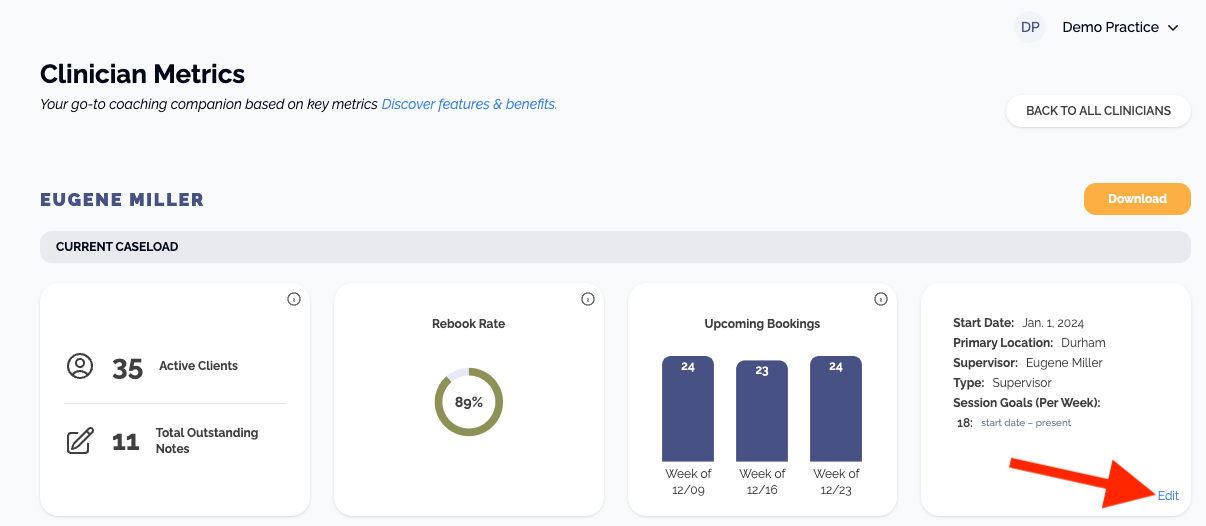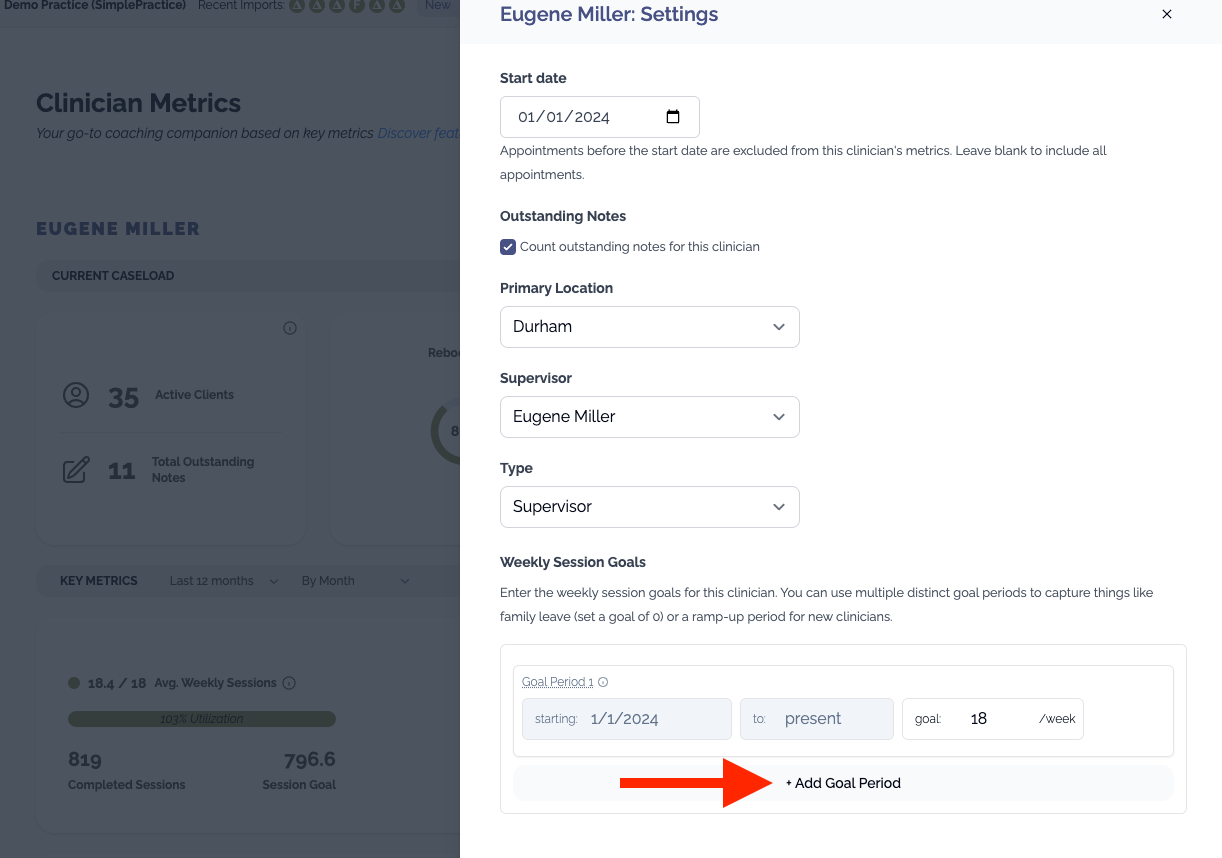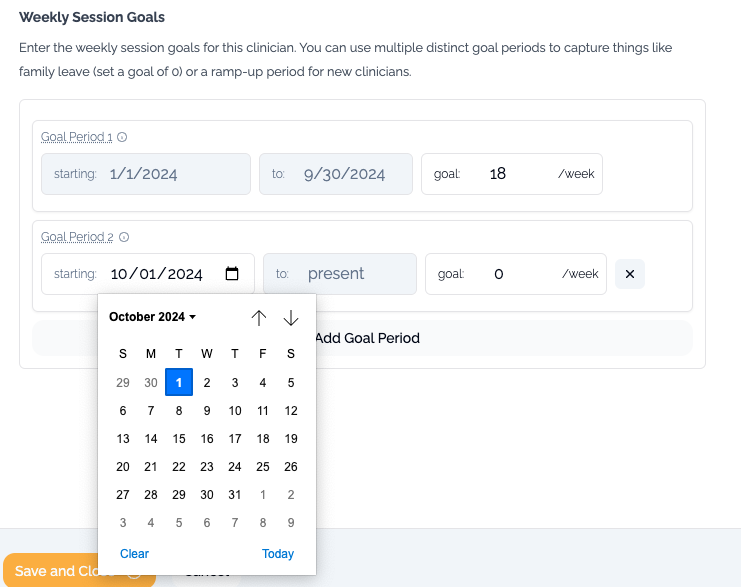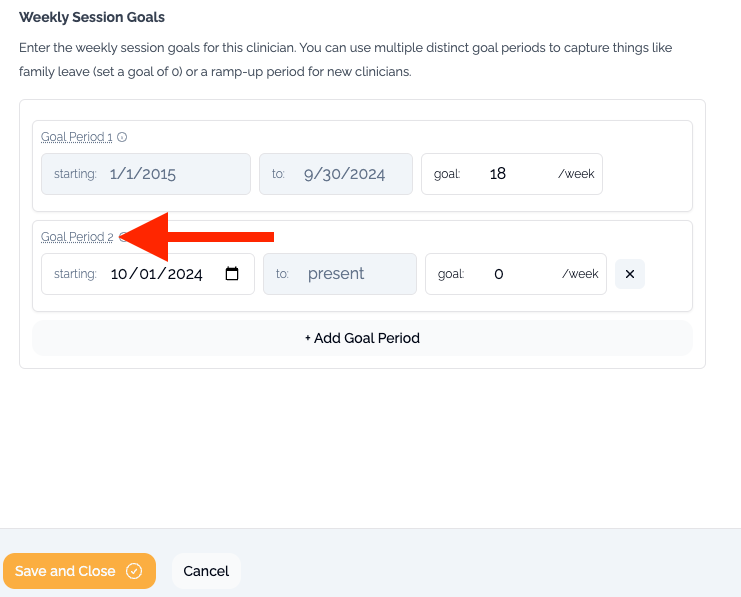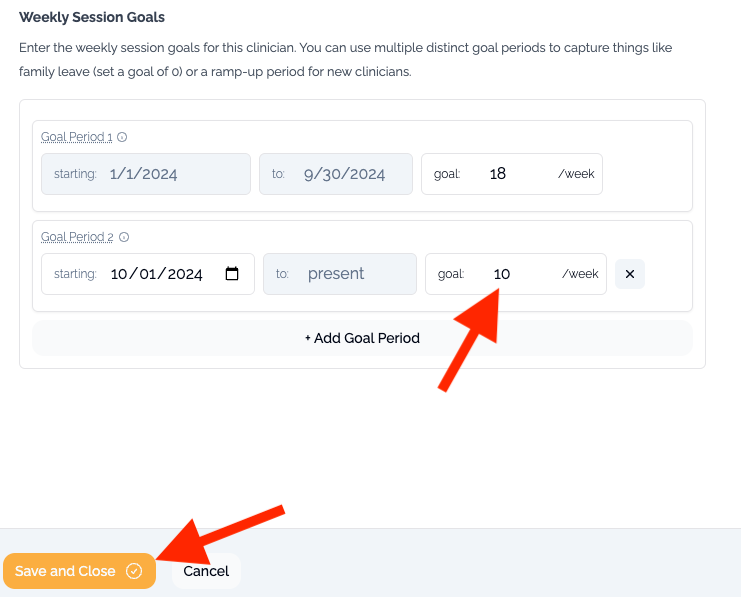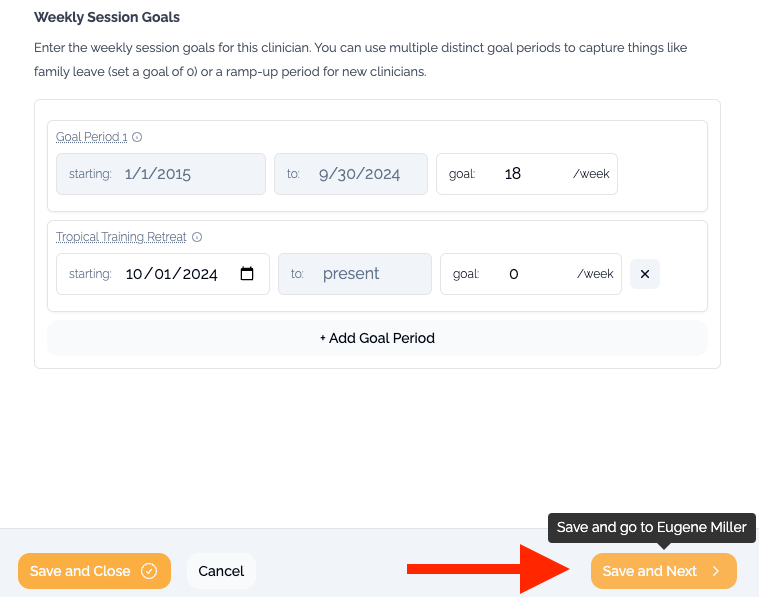How to Set Up Multiple Session Goal Periods for a Clinician
Ensuring accurate clinician utilization metrics is key to understanding your practice’s performance and making informed decisions. However, a single session goal doesn’t always reflect the realities of a clinician’s schedule. Whether it’s a ramp-up period for a new hire, time off for parental leave, or a temporary reduction in caseload, these variations can distort utilization data and make it harder to evaluate progress effectively.
These are the most common scenarios for creating multiple goal periods:
Clinician goes on family leave or is returning from family leave
Clinician moves from part time to full time
Clinician moves from full time to part time
Clinician takes a leave of absence
Clinician is in an onboarding period and ramping up their caseload
In this guide, we’ll walk you through how to set up and adjust multiple session goal periods for a clinician to accurately reflect their performance against their goals over time.
Here's a quick video of an example clinician configuration that you might find helpful
In general, here are the steps to follow in order to add another goal period for a clinician:
Identify the clinician whose goal value will be changing and navigate to their Clinician Metrics page.
Click the 'Edit' link on their information card.
Click the 'Add Goal Period' button to add an additional goal while preserving the existing one.
Enter or select the start date for the period that the new goal should be in effect.
Optionally, consider giving the period a descriptive name like 'Tropical Training Retreat' by clicking on the 'Goal Period...' text to set a custom label.
Then, enter the weekly session goal value that should apply for the period and be sure to click 'Save and Close' for the change to take effect.
If you need to do this for multiple clinicians, consider going to Settings > Clinicians and then clicking the 'Edit' button on the row of the clinician you would like to start with. You'll notice that the details drawer now includes a button allowing you to easily proceed to the next clinician in the practice.