Retention and Churn Rates
What are Retention and Churn?
Retention and Churn measure the duration of care clients receive. By default, a client is considered "retained" if they have attended at least 8 sessions, and "churned" if they have fewer than 4 sessions, but you can adjust these thresholds in Settings > Metrics by clicking the Edit button.
While individual clients' needs my vary, the aggregated rate across your entire practice, or for an individual clinician, is an important measure of performance. In general, it costs money to acquire a new client, so higher retention and lower churn correspond to higher profitability.
Calculation
To calculate retention over a timeframe, we first look at the unique clients whose intake occurred during the timeframe, and then find how many of those clients went on to have at least 8 sessions. Similarly, for churn, we look at how many of those clients had fewer than 4 sessions. If a client schedules an intake session, but then cancels, they are excluded from retention and churn.
Example
In Q1, 100 clients had intakes.
80 went on to have 8 or more sessions
8 had 1-3 sessions
12 had between 4-7 sessions
In this example, the retention rate is 80%, and the churn rate is 8%.
Notes
Each client/clinician pair is included at most once, even if there are multiple sessions categorized as "intake".
Only the first intake triggers the start of a clinician-client retention relationship. Subsequent intakes are treated as sessions that accumulate toward retention, but do not restart the count.
If a client sees multiple clinicians, they appear in the calculation for each clinician.
Sessions categorized as "Billable Cancel" count towards the retention threshold. Other cancels do not.
When calculating retention and churn, each session counts as 1, independent of the Completed Session Counting Rules you've set up.
Retention and Churn rates include everyone, regardless of whether their status is currently inactive or discharged in your EHR.
What if I don't want to use 8 sessions for Retention?
The Retention Report allows you to run a retention report for a value other than 8. This allows you to find out, for example, how many clients from a timeframe went on to have 10, or 12, or any other number of sessions. The report also shows more details like the average sessions per client per clinician.
On the Clinician Metrics, Clinician Detail, and Practice Dashboard pages, the Retention Rate shown uses the 8 session threshold, and Churn Rate uses a 4 session threshold by default. You can adjust these in Settings > Metrics and then clicking Edit.
The "Shortened Intake Period" Note Explained
On the Retention Report, you may sometimes see a notice like this:
When your selected timeframe is close to "today", PracticeVital automatically shortens it for accuracy. If a client started 5 days ago and has had 1 session, it's unrealistic to expect them to already have 8 sessions. It's also unrealistic to consider them "churned", because they very well might go on to have 8 sessions -- time will tell. Therefore, we exclude those clients from the calculation entirely so they don't skew the metrics in either direction.
When shortening the timeframe, we assume 1 session per week by default, but you can change the average expected time between sessions in Settings > Metrics by clicking the Edit button. When calculating 8 session retention, clients with intake dates in the most recent 8 weeks are excluded. Likewise, when calculating 5 session retention, clients with intake dates in the most recent 5 weeks are excluded.
Can I exclude certain clients from retention and churn?
Yes. PracticeVital allows you to exclude clients from retention and churn calculations based on the services of the appointments they attend.
For example, psychological testing clients are typically only seen 2–3 times, so including them in retention metrics doesn’t provide useful insight. To handle this, we can configure any psychological testing services in your Service Mappings settings to exclude clients from retention and churn.
Here’s how it works:
When PracticeVital detects an appointment with a service that has been configured for exclusion, the associated client is excluded from all retention and churn calculations for that clinician, across both past and future appointments.
The same client will still be included in retention and churn metrics for other clinicians in the practice, unless one of their appointments with those clinicians also matches an excluded service.
What if the exclusion isn’t tied to services?
Sometimes you may want to exclude a client from a clinician’s retention for reasons that aren’t reflected in the services they attend (e.g., brief consults, unusual treatment arrangements). In these cases, the practice can:
Create a dedicated service/billing code with a $0 fee (e.g., “Retention Exclude”).
Schedule a short (e.g., 15-minute) appointment for the clinician and client using this service.
Contact us to configure that service in Service Mappings to exclude clients from retention and churn.
Once this is done, PracticeVital will exclude the client from the clinician’s retention and churn metrics just as if they were linked to a testing service.
Best Practices for Excluding Clients
Use exclusions sparingly. Overuse can distort your retention data and hide valuable insights.
Ask why you’re excluding. If the reason is systemic (e.g., billing issues, scheduling bottlenecks, frequent no-shows), excluding those clients may mask an underlying problem that deserves attention.
Example: It may be tempting to exclude clients who churn because of billing issues. But those billing problems are having a real impact—and addressing them with a better payment process or policy could directly improve retention.
Exclusions are best reserved for situations where the client’s treatment pattern truly falls outside of normal therapy expectations (like psychological testing).
Why do I See 'N/A' for Retention and Churn sometimes in Clinician Metrics?
N/A appears when there are no eligible new clients (intakes) for that clinician in the selected timeframe after all filters and exclusions are applied. With no denominator, there’s no rate to calculate.
Common reasons (besides the Shortened Intake Period)
Service-based exclusions remove everyone. If all new clients during the window only had services you’ve configured to be excluded from retention/churn, the clinician will show N/A.
Canceled/never-started intakes. If a client scheduled an intake but canceled and never started care, they’re excluded from retention/churn and won’t create a denominator.
How your practice records intakes. If you don’t use a designated intake service, we infer the first session as the intake; if neither exists in the window, the metric is N/A.
N/A vs 0% (what’s the difference?)
N/A = there were zero eligible intakes for that clinician in the window (nothing to divide by).
0% = there were eligible intakes, but none met the retention threshold yet.
This distinction helps you decide whether to widen the timeframe or focus on improving early-care engagement. (See “Notes” in this article for how clients are counted across clinicians and which cancels count toward thresholds.)
Quick checks
Go to the Clients Data Sheet, select the clinician and the same timeframe and then check the results below to see if there are any clients with 'Too Soon' in the retention status column.
Open Settings → Service Mappings to confirm which services are excluded from retention/churn.
Use the Retention Report to confirm intake counts in the period; it shows how many new clients started and how many were retained/not retained.
If you expect intakes but still see N/A, skim your appointments for intake cancellations that never converted to a first session.
Tip: If your timeframe is very recent and you’re wondering about recency rules, see “The ‘Shortened Intake Period’ Note Explained” above.