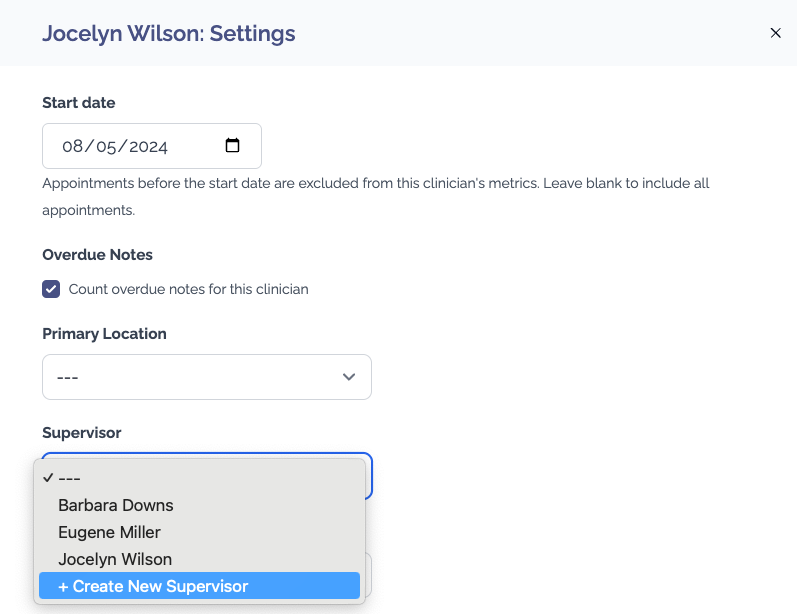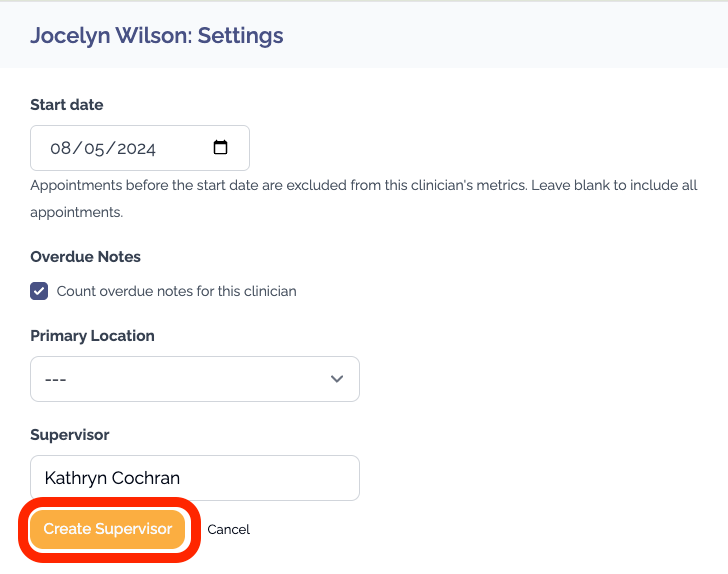Editing Clinician Categories
You have the option to enter one value for each category, per clinician. Consider these use cases:
Primary Location: If you have multiple offices, add the main location each clinician is associated with to compare by location more easily. Consider including 'Virtual' as an option if certain clinicians don't align with a primary location. Keep in mind that PracticeVital does not use the location on the appointment - we tie metrics to locations based on the clinician's Primary Location assignment.
Supervisor: If you have multiple supervisors using PracticeVital, add in each clinician's supervisor so you can easily group by supervisory team. Each supervisor can more easily view their team.
Type: If you would like to group clinicians by their licensing degree, experience level or full/part time status, you may consider adding Types.
Follow the steps below to create or update assignments per category:
Navigate to Settings → Clinicians
Review the existing group assignments in the category columns: Primary Location, Supervisor, Type, and any others you may have requested for your practice.
Create a new group, if necessary, by clicking on Edit for a clinician and selecting Create New... in the relevant category.
Be sure to click the Create... button after typing in a new value and then click Save.
Update clinician group assignments by clicking Edit for the clinician(s) that needs to be updated.